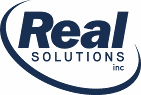*** THIS TIP IS FOR USERS OF 1.x AND 2.x OF MINTTOREPORT. ***
As of 3.0, Income and expense reports are built-in!
MintToReport imports Mint.com’s export file. When Mint exports transactions, it exports them as either Credits or Debits. Since not all Credits are income and not all Debits are real expenses, it is tough to print an actual Income Report and Expense Report. But MintToReport has an answer for this.
Income Report
- In MintToReport, let’s start a scratch report. First, click on the Reset Report Button.
- In the Advanced Filter Panel (left-hand side panel), Select Income as the Transaction Type.
- Set your Date Range and change the Sort By to Category.
- Click on the Totals Only button and take a look at your report. You will probably see a few Categories that really aren’t income. If so, let’s get rid of them.
- Click on the 1st Category you want to remove in the Advanced Filter Panel.
- Check the NON-Matching Categories check box just below the Category List.
- Continue to check the NON-Income Categories.
- Once you have a TRUE Income report, click on the Reports Menu -> User Reports -> Save User Report and give it a name like ‘My Income Report.’
- Now that it is saved, you have your true income report.
To see a Detailed Income report by Month (requires version 2.1.0.0), you can:
- Load your ‘My Income Report’
- Change your Sort by to Date
- Click on the Subtotal Button
- Click on the Break Button and change it to by Month.
- Click on the Totals Only Button to get a Summary of your Monthly Income Report!
Expense Report
Follow the same steps as above, except on step #2, and you will want to set the Transaction Type to Expense.