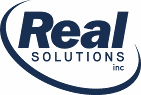Version 1.5.0.0 is now available. Please read notes on how to update your software here on our new website.
This is box title
IMPORTANT! Visit your Support Page to download the latest release. If you haven’t yet created an account here on MintToReport’s website, click on the Register Button on the Support Page. This is the only way you can download the update. If you download and try to install the Trial Version (as you had in the past) it will knock out your registration. As always, updates are always free if your license is current.
The features in this update were going to be officially released in version 2.0. But more and more people are having problems with imports if they store large amounts of data in the Transaction Notes Field on Mint’s website. Since I believe I have a fix for that I decided to release some of the 2.0 features in this update. Look forward to the final version of 2.0 in the next coming months.
- NEW CSV FILE ASSOCIATION
Now the MintToReport installation automatically associates CSV files with MintToReport. It doesn’t make MintToReport the default application for CSV file but adds MintToReport to the files ‘Right Click’ popup menu. This way if you are viewing an import file on your desktop or within the Windows File Explorer, you can now ‘Right Click’ on that file and choose ‘Open with ..’ and then just click on MintToReport. This will automatically launch MintToReport and import the file or if MintToReport is already running, the import will start automatically. - NEW DRAG AND DROP FEATURE
Many users save Mints export file to their desktops by ‘Right-Clicking’ the link on Mint’s Transaction page and choosing ‘Save link as ..’ or ‘Save target as ..’. Now, if the import file is located on the user’s desktop or if the are in Windows File Explorer, they can just drag the file to an open MintToReport screen and the file will automatically be imported into MintToReport. - NEW NOTES FIELD OPTION
If a user had large Notes on transactions on Mint.com website, the import would fail. Now importing Notes is an option. Since most; if not all, users don’t include Notes in their report anyhow MintToReport default to no Notes on import If you wish to import your Notes, you can change the option (Tools Menu > Options > Import). When turned on MintToReport will monitor the imports and if it detects a long Note is trying to be imported it will ask if they want this option turned off and retry the import. - NEW RESET OPTION
Now in the About Box, there is a new RESET button. This will allow users to reset their license on that PC so they could register on the software on another PC. - IMPORT BUG (SORT OF)
If you had the Transactions sorted by Descending Date (showing newest transactions first) and did a new import, the software would only display just a few transaction on the report. Users would have to restart the program before they could see all of their new imported transactions. - REGISTRATION FIX
If a user’s email address included a hyphen the registration would fail -FIXED. Also now strips out all spaces in the beginning and end for registration number fields. This hopefully will keep users from having problems when copying and pasting registration info from the email. - GENERAL RECORD ERROR ON IMPORT
Added a message on ‘General Record Error’ explaining exactly what it is. In most cases this error is due to the user accidentally opening the import file in another application (like Excel) which re-formats the Mint export file.